
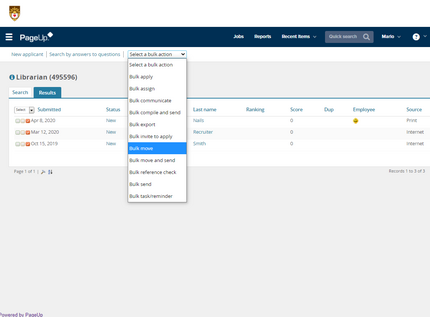
The following steps must be completed before a search is finalized:
Send all regrets to all candidates
Document all interviews and references
Document any other pertinent information regarding the search
HR reviews the search for compliance
-
Log into Connect Lehigh
-
Select Employee
-
Select Page Up to access the PageUp People System
-
Click the Administration link that’s located under the blue Recruitment/Position Description heading
-
The Administration area of the system will open as a tiled dashboard in a new window
-
-
Click Jobs (at the top of the screen)
-
Click the blue linked title of the position
-
Click View Applications (in the upper right hand corner)
-
Click the red box (third box from left) next to each applicant's name
-
Select Bulk Move from the drop menu at the top of the page
-
Select Screen Unsuccessful from the drop down menu
-
Click Next
-
A new window will open, displaying the email that the candidate will receive. Do not change any information on this screen.
-
Click Move Now (at the bottom)
-
Click the blue linked status
-
A new window will appear
-
Select Screen Unsuccessful
-
Click Next
-
A new window will open, displaying the email that the candidate will receive
-
Scroll to Screen Unsuccessful Reason
-
Select the appropriate reason from the drop down
-
Click Move now (at the bottom)
Additional Required Steps:
Make sure each individual interview has a corresponding note. The Adding Interview and Reference Notes user guide provides guidance on adding notes.
If a candidate has two interviews (e.g. a phone interview and an on campus interview), add two separate notes detailing the interviews’ outcomes - one for each interview.
Notes should be professional in language, clear and concise.
Use factual information and avoid jargon.
Visit this link to learn more about notes and documentation.
