
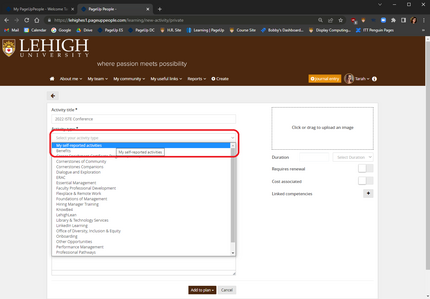
The PageUp Learning Library contains several learning activities offered by CE@L and other groups across Lehigh's campus. However, there may be times when you attend a conference or complete a training (such as a LinkedIn Learning course) that isn't listed in the Learning Library and want to add it to your PageUp development plan. This guide will walk you through the process of adding your unique learning and development activities to your development plan in PageUp.
Important step: To ensure your addition doesn't impact CE@L reporting, we ask that you please always make sure to chose the activity type, "My self-reported activities."
Adding Your Activity to PageUp
-
Log into Connect Lehigh
-
Select Employee
-
Select Page Up to access the PageUp People System
-
Click the My Community Menu
-
Select Learning Library
-
Click the Yellow Plus Sign to the left of the search field
-
Select Private
-
Enter the title of your activity into the Activity title field
-
From the Activity type menu, select My self-reported activities
-
Enter a description of the training into the Description field (not required)
-
Click the Add to plan button
-
Select Complete from the drop down menu
