
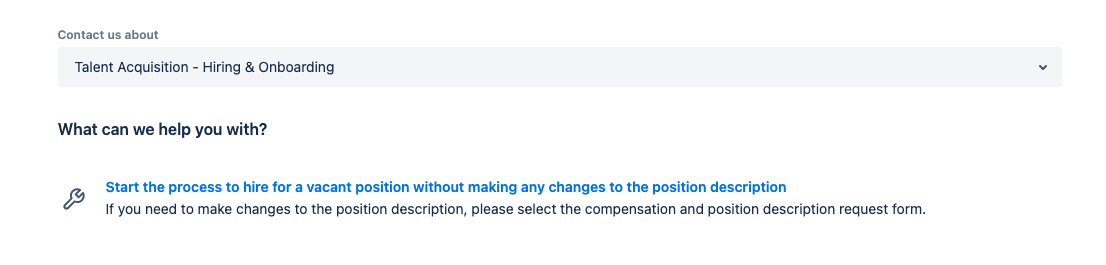
A search is needed when a position is vacated and a current employee will not be moved into the position.
Before Initiating the Search:
-
Review the vacant position description to ensure it accurately reflects the job. Visit this link for instructions on viewing Position Descriptions.
-
Discuss all staffing alternatives and options with your supervisor and/or financial manager
-
Be ready to actively engage with the hiring process within one to two weeks after the position is approved and posted. If this does not align with your timeline, do not submit the request.
-
Review the Staff Hiring Process Overview to make sure you proactively plan for your search and complete all required tasks.
- Log in to HR’s JIRA portal
-
Select Talent Acquisition - Hiring and Onboarding

-
Then select - Start the process to hire for a vacant position without making any changes to the position description
-
Complete the form to the best of your ability. Note that prior to completing the JIRA form, you should have a good sense of your financial position and strategy for filling your role.
-
Reference the Standard Hiring Operating Procedure (SHOP) to help you complete the JIRA form.
-
Make sure you have completed all mandatory fields and added any necessary approvers. Note that the form will automatically route to the Budget Office so you do not need to add them.
-
Click the blue SAVE button on the bottom of the form.
-
This will generate a ticket with a unique ticket number and you will receive an email to let you know that your request has been received by the Talent Acquisition team.
-
The Human Resources Talent Acquisition team will monitor your ticket for approvals, note that you can review ticket progress by logging into your JIRA portal and reviewing your open requests. You will also receive email notifications as action on your ticket occurs.
-
Once approved HR will contact you to log in to Page Up and review your draft posting.
-
When the posting is approved HR will post the position and move your ticket to “search in progress” and a Talent Acquisition Specialist will contact you to discuss your specific needs.
-
All applicant pools and active searches will still be run in the Page Up system. Please review the other user guides for information on navigating Page Up.
